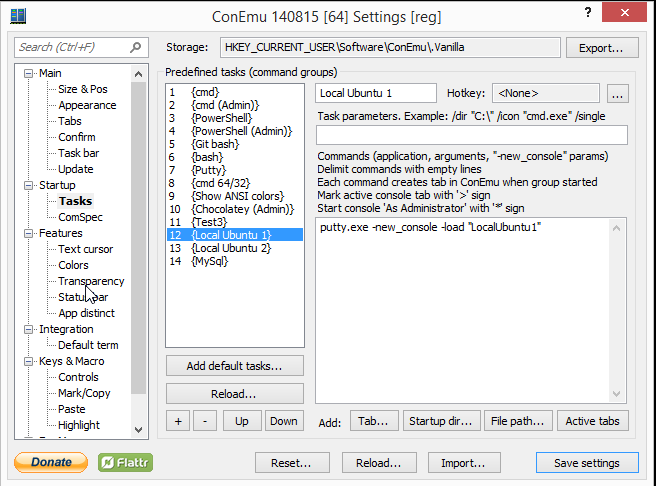Step 1 - Set Virtual Box Network Cards
Ensure the network card settings match the following.
Network card 1 should look like…
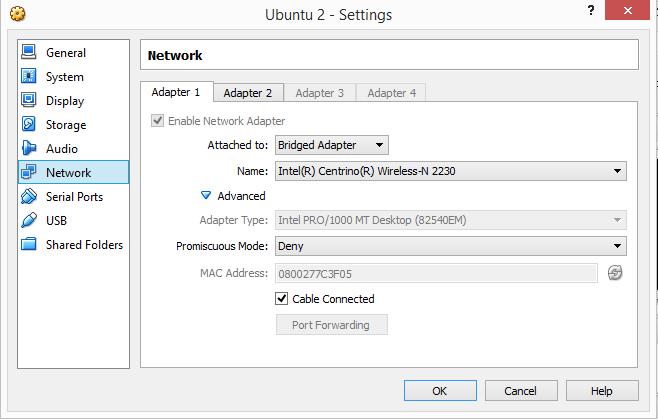
Network card 2 should look like…
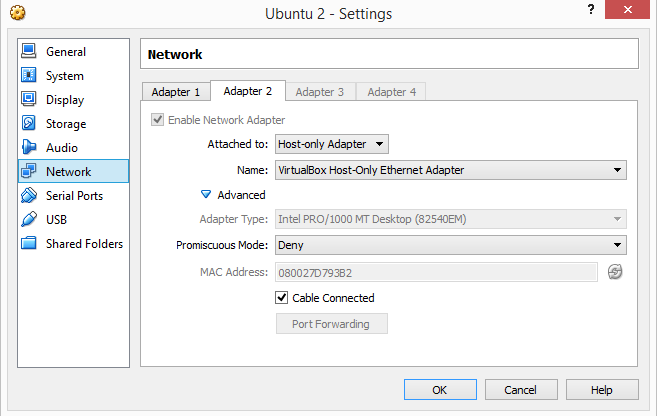
Step 2 - Configure Ubuntu Network Interfaces
Change the network settings in the VM to have configured ip addresses for both cards. You need to edit the file in the folder
/etc/network/interfaces
The file contents should be similar to the following
# The loopback network interface
auto lo
iface lo inet loopback
# Network Interface 1
auto eth0
iface eth0 inet dhcp
# Network Interface 2
auto eth1
iface eth1 inet static
address 192.168.56.20
netmask 255.255.255.0
network 192.168.56.0
broadcast 192.168.56.255
To restart the network interfaces type the following
sudo ifdown eth0 && sudo ifup eth0
sudo ifdown eth1 && sudo ifup eth1
Step 3 - Enable SSH
Install the OpenSSH server
sudo apt-get install openssh-server
Edit the ssh config file for customizations if you need to.
/etc/ssh/sshd_config
For more info on OpenSHH read there website
If there are issues connecting to SSH check your Windows Firewall Settings
Step 4 - Setup Conemu
Create a Putty Instance to ssh
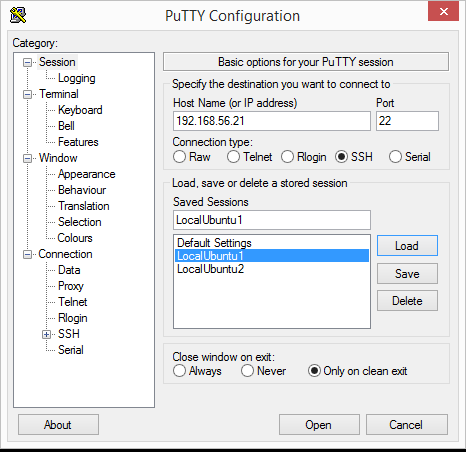
Setup ConEmu to allow you to connect via Putty